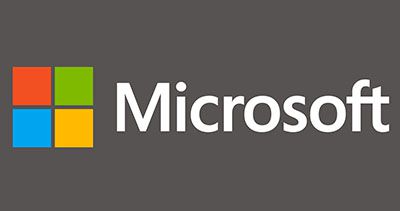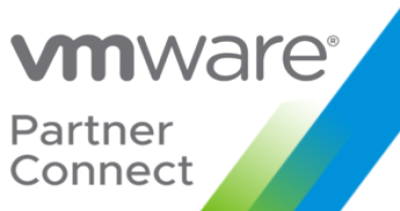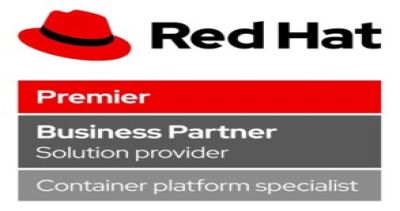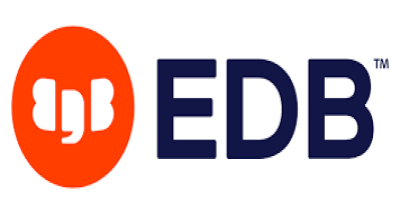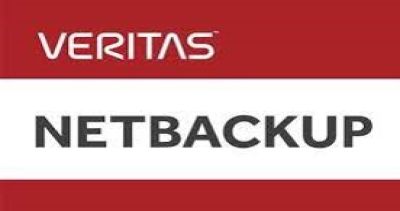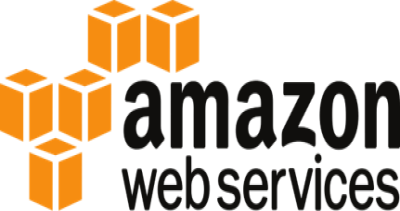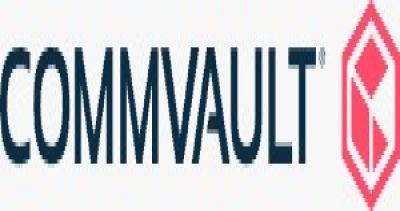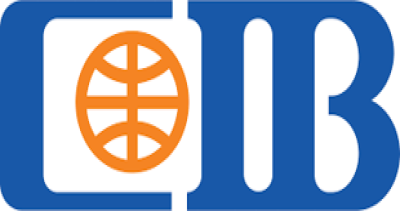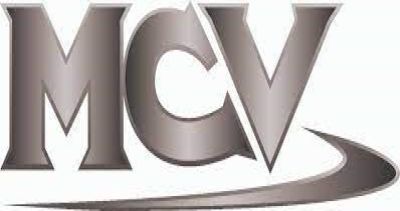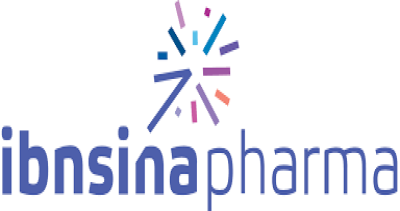Nov 07, 2023
Deploying IBM Storage Fusion on Multiple Platforms: Prerequisites and Procedures
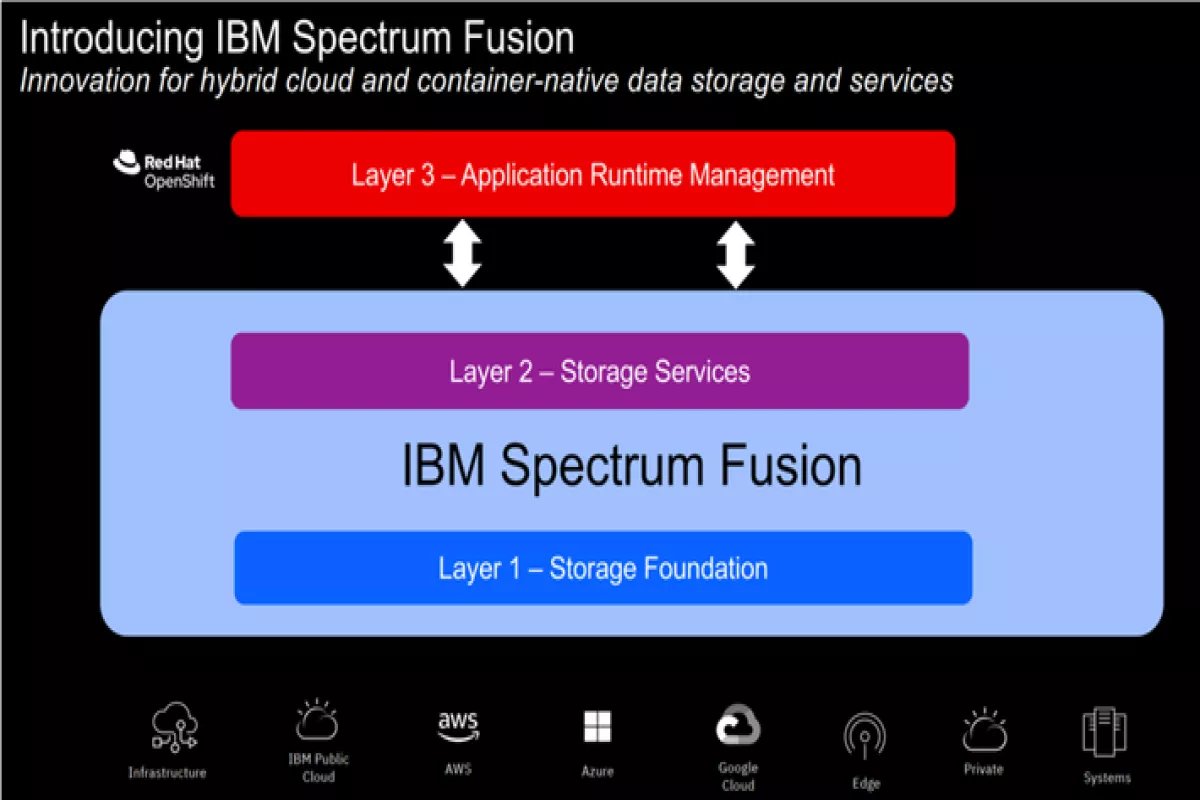
IBM Storage Fusion is a robust and versatile data management solution that enables organizations to efficiently store, protect, and manage their data. Deploying this solution on various platforms, such as On-premises VMware, On-premises Bare Metal, Linux on IBM zSystems, Microsoft Azure, Amazon Web Services, and IBM Cloud, can be a complex task. While I-SYS is here to handle the deployment for you, it’s good to have some know-how of the subject for which we have written this guide. Let’s explore the prerequisites and detailed procedures required to successfully install and upgrade IBM Storage Fusion on the Red Hat OpenShift Container Platform.
Prerequisites
Before embarking on the deployment of IBM Storage Fusion, it is crucial to ensure that you have all the necessary prerequisites in place. These prerequisites are essential for a smooth and successful installation process.
1. System Requirements:
The foundation of any deployment is understanding the system requirements. Start by reviewing the official system requirements specified by IBM. This documentation will provide you with detailed information about the hardware, software, and other dependencies that your environment should meet to ensure compatibility with IBM Storage Fusion.
2. Red Hat OpenShift Container Platform:
IBM Storage Fusion requires the Red Hat OpenShift Container Platform. Ensure that you have Red Hat OpenShift Container Platform version 4.12 or 4.10 installed. Also, it's vital to confirm that your platform version aligns with the versions supported by IBM Storage Fusion. To check for supported versions, refer to IBM's support pages or official documentation for the most up-to-date information.
3. IBM Entitlement Registry Key:
You will need an IBM Entitlement Registry Key. This key is your access pass to IBM resources during the installation process. Make sure you have it ready before starting the deployment.
4. Pull Secret:
Create a pull secret. This secret is an essential element of authentication during the installation process. It is used to access the necessary container images for IBM Storage Fusion.
5. Storage Requirements:
IBM Storage Fusion requires a substantial amount of storage to host its internal data catalog. Specifically, it demands 420 GB of RWO (Read-Write-Once) storage. Ensuring that you have the required storage capacity is critical to the successful operation of IBM Storage Fusion. If you plan to utilize Data Foundation storage, you should also refer to the Data Foundation section for additional guidance.
6. Allowlist Configuration:
If you plan to deploy IBM Storage Fusion on an OpenShift Container Platform cluster with a cluster-wide proxy configured, it is imperative to add the relevant hosts to your allowlist. The hosts you need to include typically consist of registry.redhat.io, quay.io, cp.icr.io, icr.io, redhat.com, registry.connect.redhat.com, catalog.redhat.com, access.redhat.com, cloud.redhat.com, cdn02.quay.io, and registry.access.redhat.com. This is a crucial step to ensure that communication and resource access flow smoothly during deployment.
Deployment Procedure
Once you've ensured that all the prerequisites are in place, you’ll be ready to deploy IBM Storage Fusion. Once these requirements are met, the installation wizard will guide you through the installation process.
The bootstrapping software is already installed on the IBM Storage Fusion HCI System at the factory, and the Mac addresses can be obtained with the help of the IBM Technical Sales team. It is recommended to review the site readiness topic in the planning section before the rack arrives, to ensure all requirements are met.
When the rack arrives, the IBM Technical Sales team should be contacted to remove the pallet and assist with unboxing and locating the rack in the data center. The DNS and DHCP setup should also be completed at this stage, with the assistance of the IBM Service Support Representative.
In the setup stage, the SSR and network administrator work together to configure VLANs, aggregate links and set up DHCP and DNS servers. In the software installation wizard, the user can continue the installation from a remote host, accepting license agreement contracts, providing image registry details, configuring storage, setting up disaster recovery for Metro Sync DR, customizing the OpenShift and storage network details, and configuring a custom certificate for OpenShift.
After the installation of OpenShift cluster and management software is complete, the user can move on to cluster expansion. This involves configuring the OpenShift and global data platform services, and establishing connections between disaster recovery sites if the Metro Sync DR setup is deployed. Once the installation is successful, the IBM Storage Fusion HCI System user interface can be started and the system is ready to host client workloads and perform backup configurations. I-SYS is here to assist you with the deployment procedure.
Upgrading IBM Storage Fusion:
If you initially installed a previous version of IBM Storage Fusion using your enterprise registry, follow these steps to ensure a seamless transition:
- Mirror Images: Mirror images for IBM Storage Fusion, IBM Spectrum Scale, IBM Spectrum Protect Plus, Backup & Restore, IBM Storage Fusion Data Foundation, and Data Cataloging. This process helps ensure that you have all the necessary images readily available for the upgrade.
- Update Pull Secret: It is essential to update the global pull secret with the mirror registry credentials to which the current version images are mirrored. This step is necessary for smooth access to mirrored images.
The actual upgrade process involves the following steps:
Log in: Start by logging in to the OpenShift Container Platform management console as the cluster administrator. This login is crucial to access the necessary tools and components for the upgrade.
Operator Upgrade: Upgrade IBM Storage Fusion on your chosen platform, whether it's VMware, Bare Metal, or AWS. To do this, access the "Operators" section and select "Installed Operators." Find and click on the IBM Storage Fusion operator in the list.
Check Subscription: In the "Subscription" tab, you can view the subscription details, including the upgrade status. If an upgrade is available for the operator, you can manually initiate the upgrade by clicking "Approve." If you choose not to upgrade at that moment, you can click "Deny." If there is no upgrade available, the upgrade status will indicate "Up to date."
Final Checks: After the upgrade is successful, refresh your browser and clear your cache. Verify that IBM Storage Fusion is in a "succeeded" state and that the version is either 2.5.1 or 2.5.2.
Conclusion
Deploying IBM Storage Fusion on various platforms is a significant step toward efficient data management for your business. By meticulously addressing the prerequisites and following the detailed procedures outlined in this guide, you can ensure a smooth and successful installation or upgrade process. IBM Storage Fusion provides the tools you need to manage your data effectively and securely and with the right setup.